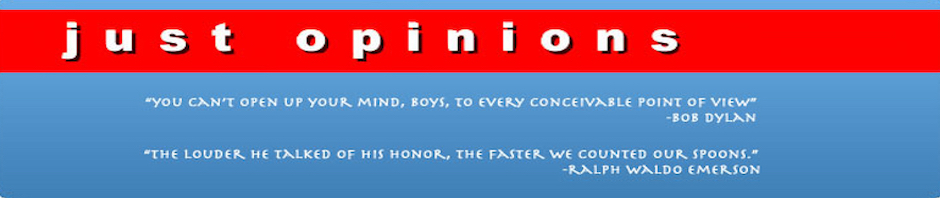Recently the internal hard drive on my 3 year old iMac started getting trippy. I had to reboot more often, and when I did, the iMac wouldn’t reboot until I did a disk repair on the drive. The only way to do this, of course, is to boot from the original OS X install cd, run the Disk Utility, do a repair, and then restart. In order to do this I had to boot while holding down the mouse button so as to get the cd drive to open up, insert the OS X cd, shut down using the power button, and boot up again holding down the ‘C’ key so as to boot from the cd. I had to do this every time. This made me very nervous since I have over 30 gigabytes of applications and data on my hard drive that I didn’t want to lose. I would imagine that this is a problem that many iMac owners are already having, or will be having in the future, since hard drives have a finite lifespan.
So, here’s what I did to fix this problem. I have an external firewire hard drive, so I decided that the thing to do was to somehow clone my internal hard drive onto the external drive, and change the boot drive to the external drive. Here are the steps:
1. Download this most excellent utility Carbon Copy Cloner by Mike Bombich. This is a donation-ware program (uncrippled shareware) and it’s very very good. If you use it, send Mike a donation.
2. Make sure there is enough space on the external drive to contain a clone of the internal drive.
3. Set the preferences in Carbon Copy Cloner to “Repair permissions before cloning” and “Make disk bootable”. You may also want to check “Delete directories before overwriting”.
4. Set the source disk to your internal drive and the target disk to your external drive.
5. Click on the little padlock icon and enter your administrative password, and then click on the Clone button.
6. Carbon Copy Cloner will then create a carbon copy of your internal drive onto your external drive, without disturbing any other data you happen to have on the external drive.
7. Once the disk has been cloned, restart while holding down the option key. This will bring up a dialog that allows you to specify the startup disk. Choose the external drive.
That’s it. You now have a new startup drive and all of your applications and data have been saved. Once I had done this, after checking a bunch of things to make sure everything worked the way it should, I erased the internal hard drive, and have been using it for backups. It has not given me any trouble since I erased it. Another benefit of the switch is that my external firewire drive is twice as fast as the internal drive, so applications load much faster, and things in general are snappier.